When I asked more experienced authors for advice, the most frequent tidbit I received was: focus on finishing your book. Writing a book, like every project, requires being consistent, keeping up a schedule, and progressing little by little every day. It’s about diligence and holding yourself accountable. But, how do you keep up the pace in the face of something so seemingly daunting? Setting daily reminders, tracking progress in an Excel sheet, or using other hard and fast methods doesn’t work well for me as it’s just more to keep up with. As a trained software engineer, I believe in automating as much as possible so that I can focus on what matters—writing. This is where Scrivener, possibly the most important tool in my kit, comes into play.

I started using Scrivener eight years ago. To this day, no other writing software comes close (and believe me, I’ve tried many of them). Aside from plot outlining, distraction-free mode, and manuscript compilation into several formats (eBook, PDF, Word, etc.), Scrivener also includes several tools you can use to set goals and track progress. You can see the entire history of your draft and reminisce on its earliest beginnings. So, in the hopes that other writers will find this as useful as it was for me, here are the Scrivener features that helped me finish my book once and for all.
Project targets
Project targets allow us to set a target word count for our draft and a deadline to finish it. Once in Scrivener, head to Project > Show project targets… in the main menu to open this pop-up:
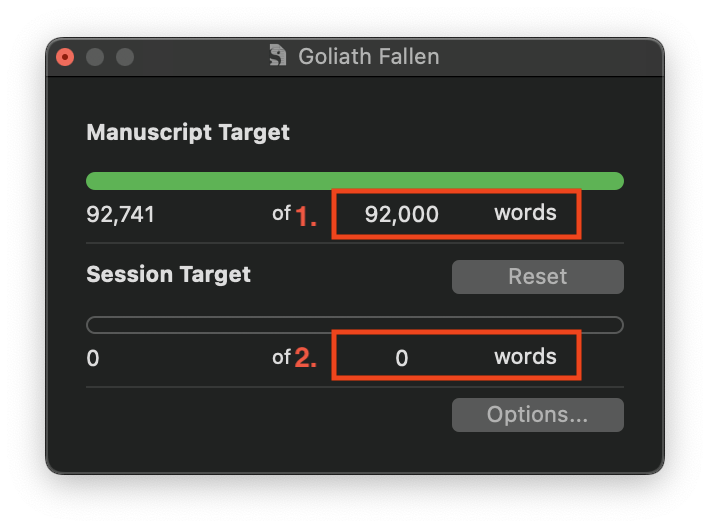
There are two types of targets here:
- Manuscript Target — this is the target word count of our entire manuscript.
- Session Target — input the target for each writing session. How much are we targeting to write per day? 800 words? 3,000?
As you can see in the pop-up, I have already set my manuscript target to 92,000 words, but you can click on the number to set your own target for your book. The green progress bar will fill in as you write towards your goal. We can customize even more by clicking the Options… button.
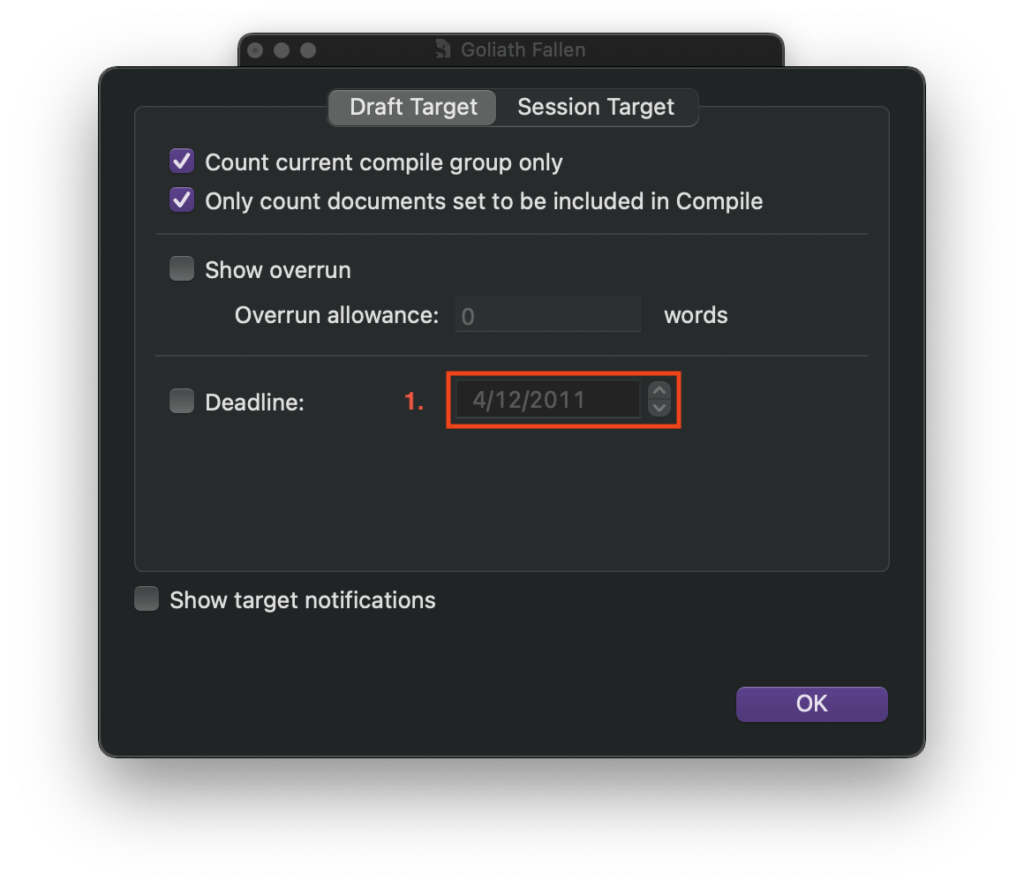
- Deadline — when are we planning to finish our book? The most effective way to complete a manuscript is to set a deadline.
Next, we can click on the Session Target tab to configure our daily writing sessions.
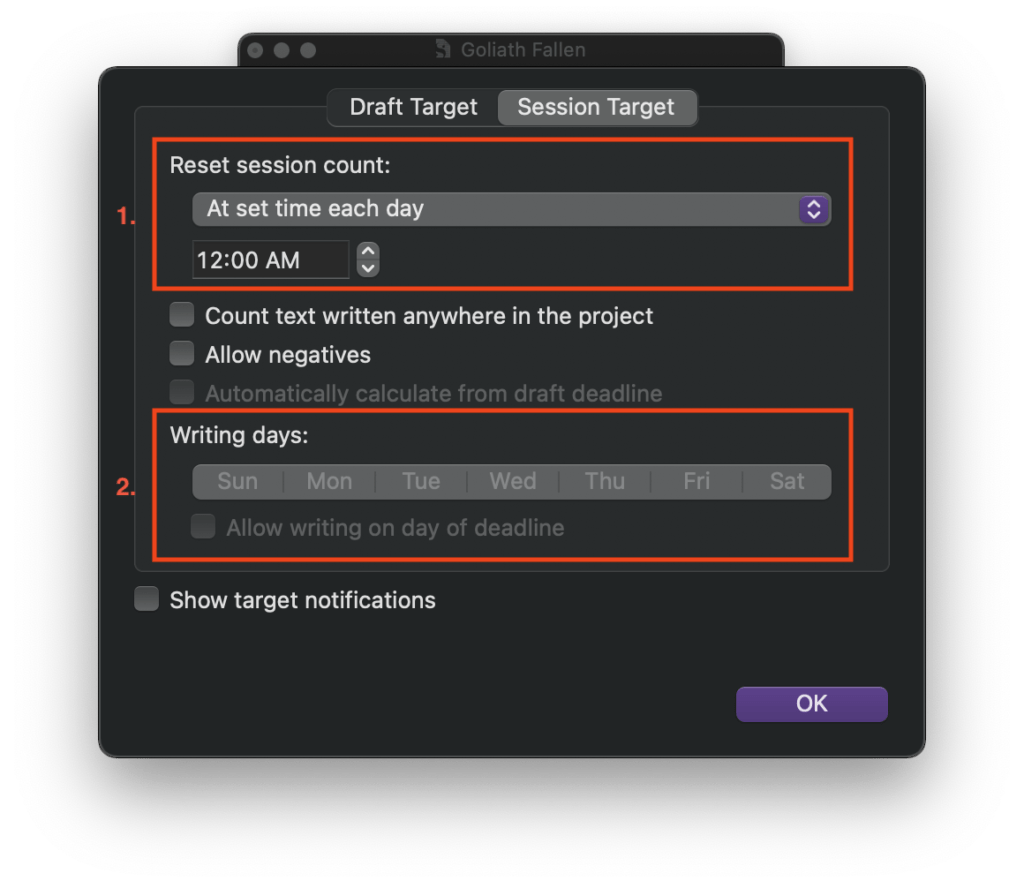
- Reset session count — when should the word count of our current session reset? We can reset it based on the time of day, when we close the document, etc. This will help us plan for continual writing goals.
- Writing days — which days are we planning to write?
Once set, we can check the progress of our manuscript in Scrivener by hovering over the search bar to start really feeling the pressure.
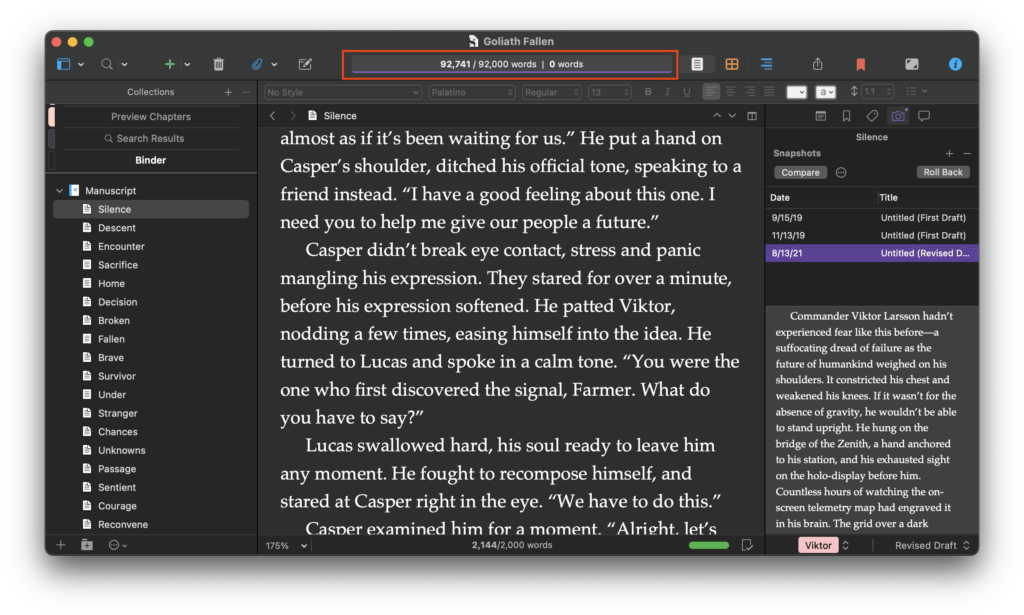
Document snapshots and targets
We can manage goals at a more granular level by setting specific targets per document. For example, if we have an idea of how long chapters should be, that target can be noted and tracked. This is a great way to better plan the distribution of the manuscript content. While editing a document, the targets pop-up can be launched by clicking on the small progress bar at the bottom-right corner of the Scrivener window.
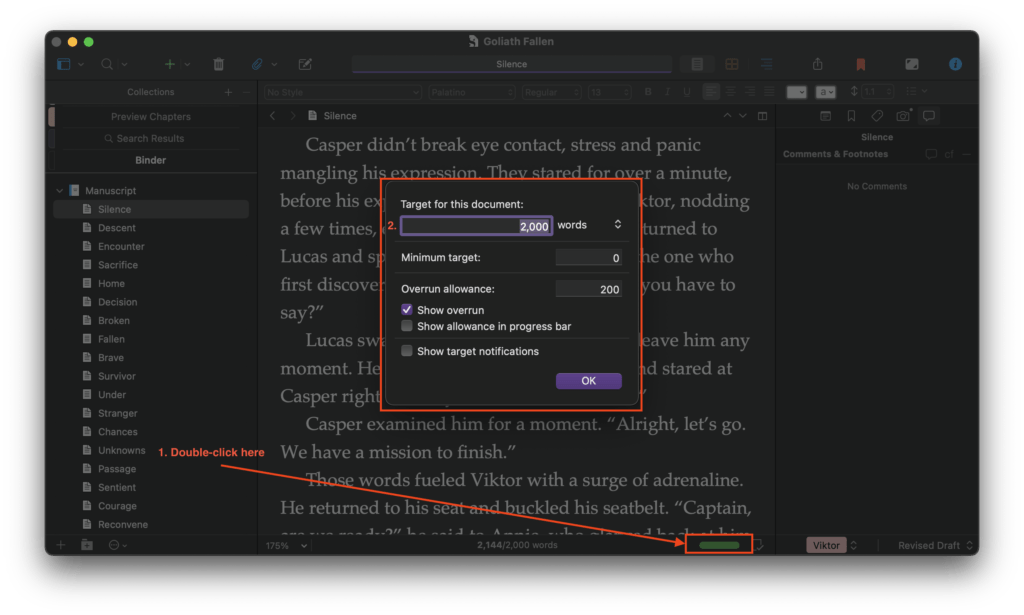
- Document progress — the green bar at the bottom of the screen shows how much we’ve written. Double-click it to set targets.
- Document target word count — what’s our word count goal for this document?
Aside from progress tracking, Scrivener also contains draft history and versioning features. We can take snapshots of documents to manage multiple versions and set a status (draft, revised draft, final, etc.).
The snapshot panel is in the inspector (usually located on the right side of the editor) and lists our snapshots along with their date and status. We can also take new snapshots from this window.
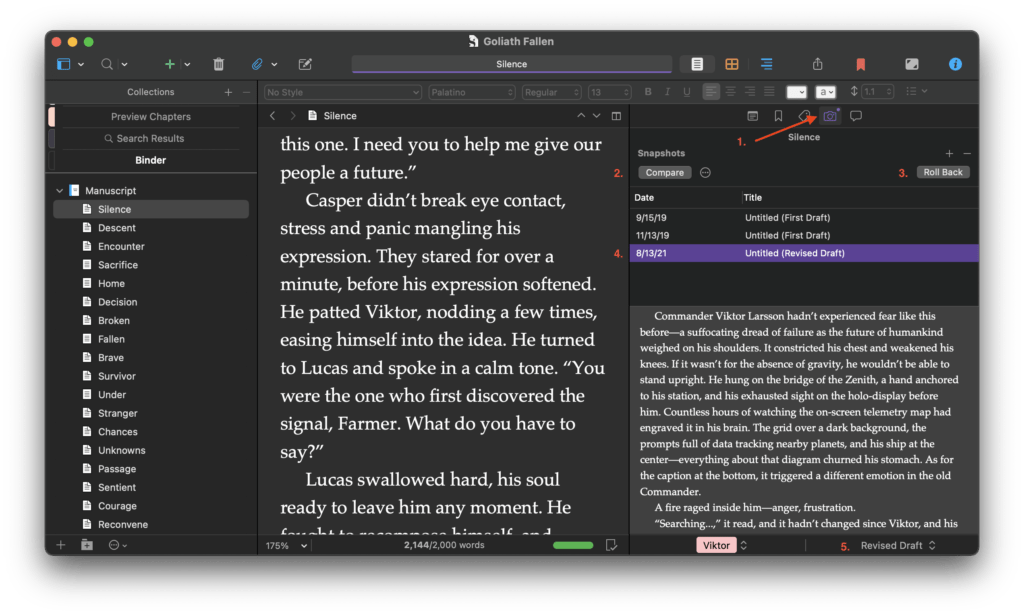
- Snapshots tab — click to see snapshots.
- Compare — compare the selected snapshot with the current version.
- Roll back — revert to a previous snapshot.
- Snapshots list — view previous snapshots.
- Document status — set the status of the current document.
Personally, I find the snapshots feature to be a very effective nostalgia inducer. I recommend taking snapshots frequently to save prior work and review it later if you need a hint of inspiration or a confidence boost to see how far you’ve come.
Writing history tracking
The Writing History feature is Scrivener’s equivalent to peer pressure, and it’s by far the application’s best unintended hidden secret. By default, Scrivener keeps a log of how many words we’ve written per day, and it’s available for us to check how consistent we’ve really been. Few writers know of this feature. For me, it was as big a revelation as Procreate’s replay feature, which keeps track of all your actions while drawing and lets you export a time-lapse video of your art. In Scrivener, head to Project > Writing history… to check your stats.
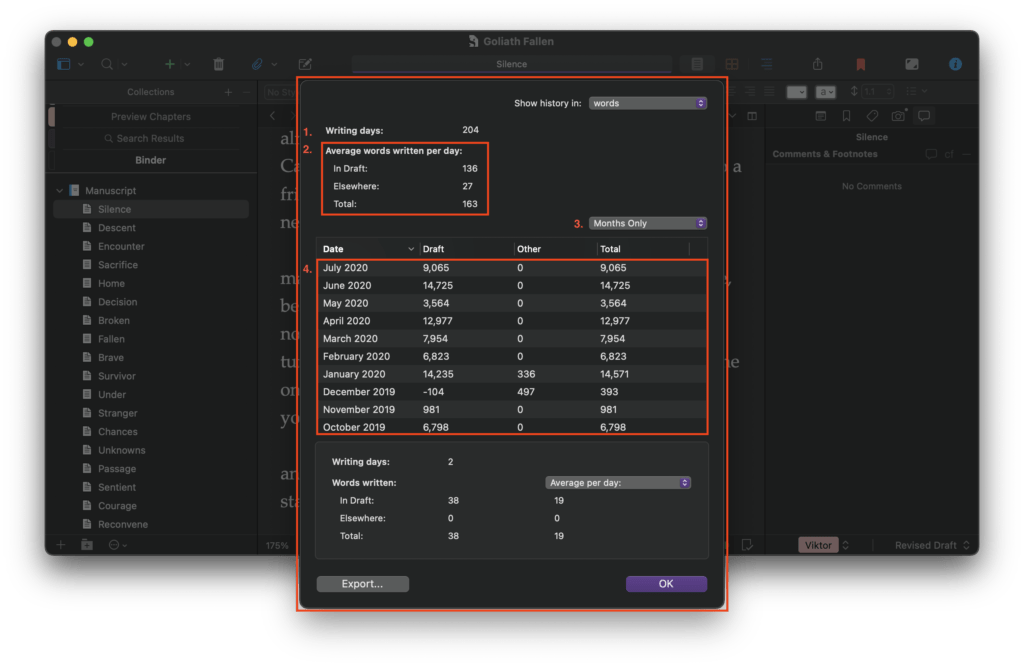
- Writing days — the total days we’ve written in Scrivener since the beginning of time.
- Average words written per day — words written per day in drafts and other documents.
- Time period selection — see history by day, month, or year.
- History table — the actual writing history summary.
I didn’t realize this feature existed until later on in the process of writing Goliath Fallen, during The Big Rewrite of 2021 when I had cut about a third of my manuscript. The writing history tracker helped me visualize how much content I had removed per day.
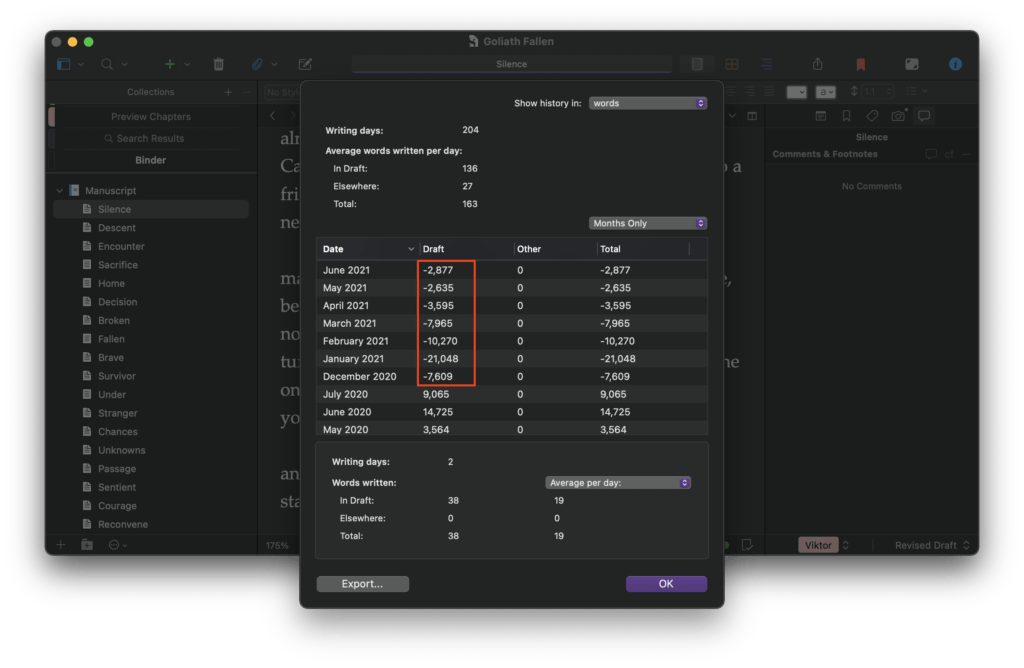
Conclusion
And there you have it! These are the Scrivener features I have found most useful for holding myself accountable to write consistently and eventually finish my novel. I hope this has helped you realize the value of Scrivener and better navigate its many useful features. If you run into any trouble or have any questions or comments on Scrivener, please let me know in the comment section below or via email. I’m happy to help!
One last thing before I go—as a writer and a software engineer, I’d like to send a big shout-out to the folks at Literature & Latte, Scrivener’s developers. You’ve produced an incredible product, and I wouldn’t have been able to finish my book without you. Keep up the great work!
Get Two Books for Free
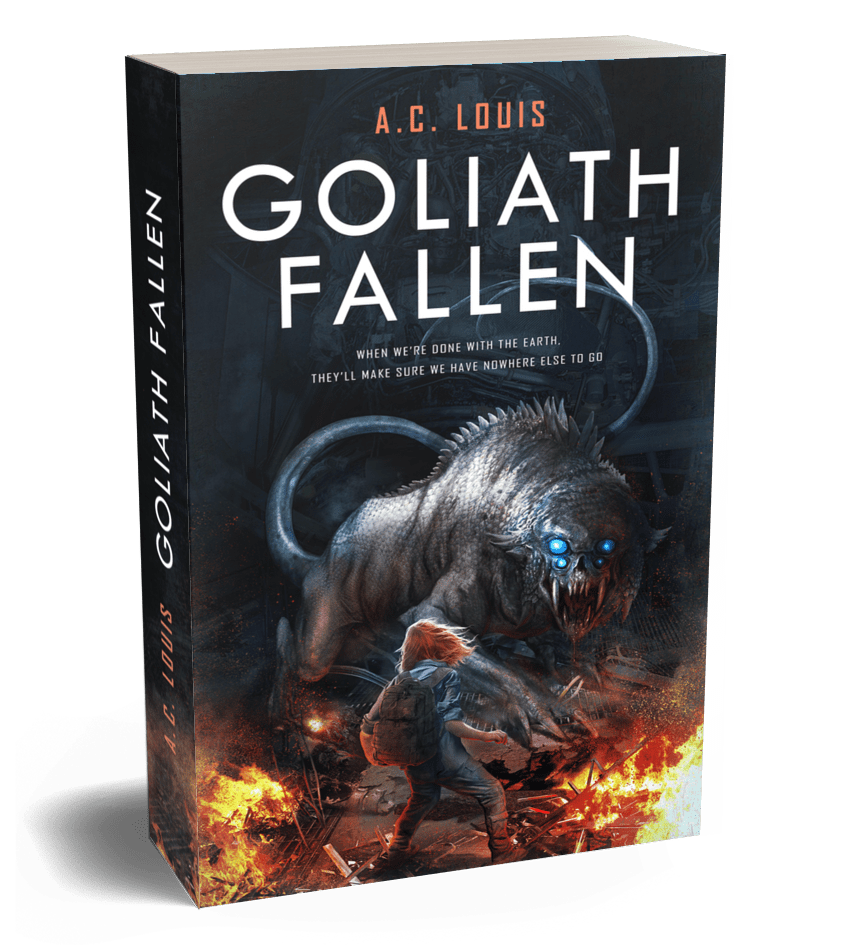
Get a preview of my sci-fi thriller, Goliath Fallen, by joining my exclusive mailing list for access to sales and giveaways. And don’t worry, I dislike spam as much as you do so don’t expect any from me. You can unsubscribe at any time.
